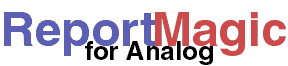
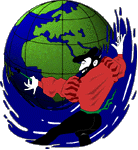
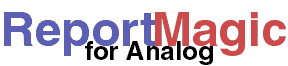 |
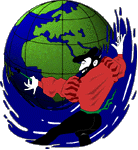 |
Running Report Magic |
Report Magic for Analog is available in pre-compiled binary format or a source package that you run through your Perl interpreter. A Perl interpreter is available for virtually every platform. For more information on Perl see http://www.perl.com.
If you have the Source Package and if Perl is on your path, type the following to run Report Magic for Analog. If it's not on your path just insert the right directory in front of the "perl" below to tell the system where to find it.
perl rmagic.pl
If you have a Windows Binary version of Report Magic for Analog, it is easiest to open a DOS Prompt Window, change directory to the directory where Report Magic is installed and type this:
rmagic
Users of the Mac Binary package can just double-click the Report Magic icon.
Report Magic for Analog looks for a configuration file with the name like "rmagic.ini" ("Report Magic.ini" on the Mac). (Actually, you can put anything you want after the ".", including "conf", "cfg" or "settings".) Report Magic looks for this file in the directory that it is run from (the current directory, not the Report Magic directory; not your /usr/local/etc directory). This settings file gives Report Magic for Analog all the settings it needs to make your reports. (For more information on making the settings file, see Building your Settings File.)
Alternately, you can specify, via the command line (if you're system has
such -- this doesn't apply on the Mac), a different
configuration file to use. For example, if you had a configuration file
called mystats.ini you could have Report Magic use these
settings instead of it's defaults by typing one of these (depending on your
system):
rmagic mystats.ini
or
perl rmagic.pl mystats.ini
For GUI systems that support drag-and-drop (especially Mac) you need only
drop the mystats.ini file on the Report Magic icon. That's it.
Once it runs, you should have a nice set of report files in your output
directory.
Every settings file option can be overriden from the command-line (if your
system has one). This means you can create a settings file with default values
for all your reports and, for example, specify the input and output files
from the command-line. The format of the command-line parameters is the same
as the name in the settings file but each parameter starts with a '-' followed
by the section name, an '_', and the parameter name. For items that require
values, you then add an '=', and the value. For example, to set the input file
(the item File_In in the [statistics] section) to
/usr/bin/analog/report.dat from the command-line you would use
something like this:
./rmagic.pl -statistics_File_In=/usr/bin/analog/report.dat
Values with spaces in them must be quoted. For example, to set the title of the reports in a given run you could use something like this:
./rmagic.pl -website_Title="My Client's Website Statistics"
Settings that only set a true or false value (or 1 or 0) can be added to the command-line without a value to make them true. For example, if you decided to include a ROBOTS meta tag in one of your runs, you could add it at the command line like this:
./rmagic.pl -statistics_No_Robots
This is equivalent to setting No_Robots = 1 in the
[statistics] section of your settings file.